Prerequisites:
- MessageBunker Journaling Account configured.
- An Office 365 (Enterprise) account.
Setup:
Login to your online Office 365 (Enterprise) account.
Select “Manage” under “Microsoft Office 365” – “Exchange” (screenshot below).
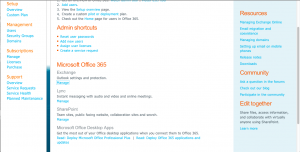
This will take take you to your Organisation Mail settings:
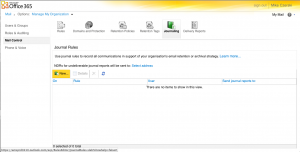
On the next page (Above) select “Mail Control” – “Journaling” – New.
Note: “Non-Delivery Reports (NDRs) for undeliverable journal reports will be sent to:” This
Office 365 function will send an email to a specified email/user if there is an issue with the
journaling. This setting is not specifically required with MessageBunker, but is recommended as it
may detect potential issues.
The following window should appear:
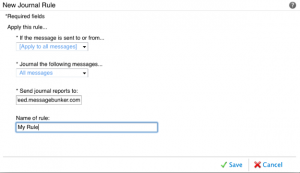
To configure Journaling for all your accounts please choose the following options:
- If the message is sent to, or from = [Apply to all messages]
- Journal the following messages… = All messages
- Send journal reports to: = 12345abcd@feed.messagebunker.com (example email)
Name of rule (Example): = MessageBunker Journaling
At this stage you can select “Save”.
That’s it. You will be taken to the previous page and your newly setup MessageBunker
Journaling entry should appear as shown below:
![]()
To test whether everything is configured correctly simply send an email one of your Office
365 email addresses. The email address should shortly appear in list of Mailboxes in the
MessageBunker account you created earlier.

Recent Comments