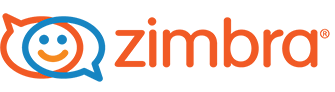
Zimbra Support
Welcome to your Very Good Email Company Zimbra Hosting Account
Zimbra is a powerful collection of email and collaboration tools that add enterprise-level features to regular group email.
Shared calendars, contact groups, document stores and mailboxes give you all the power of servers like Exchange without the costs typically involved.
All your information can be accessed via your favourite email client (including full Outlook integration) and through the impressive Zimbra web application.
Accessing your Zimbra account for the first time
After the accounts have been successfully set up, each user will have to login using the web interface in order to change their passwords. This step applies to both standard users and domain administrators.
Please see the section “Using Zimbra Webmail Client” below on how to access Zimbra Webmail.
The administration interface address varies depending upon the server your account is hosted on and can be found in your welcome information.
Using this interface Domain Administrators can add/remove users, distribution lists, aliases and other administrative tasks related to your domain.
Using Zimbra Webmail Client
The administration interface address varies depending upon the server your account is hosted on.
For details please refer to your Welcome Letter.
Using generic IMAP/POP3/SMTP
You can access your email using IMAP or POP3. We strongly recommend using IMAP rather than POP3 – simply because IMAP is stored on the server, supports folders and can be accessed using other clients concurrently. With POP3, if you delete the messages from your server they will not be accessible from anywhere else.
You can access your Zimbra account using IMAP/POP using the following settings:
IMAP using SSL port 993.
POP3 over SSL port 995.
SMTP + SSL port 465 – please enable “My Server Requires Authentication” for outbound emails.
Server Name: (provided in your Welcome email)
User Name: user@domain (provided in your Welcome email)
Password: yourpassword (provided in your Welcome email)
Zimbra – Platform Specific Support Content
For detailed Zimbra specific support material, please log into your webmail.
At top right had of screen, next to your name, is a drop down menu arrow.
Select ‘Product Help’, or ‘Help Central Online’ depending upon the nature of your query.
Changing your MX records
In order to redirect your emails to us you need to change your current MX records to:
10 a.mx.verygoodemail.com
20 b.mx.verygoodemail.com
Please be aware that it might take up to 72 hours before your DNS changes fully propagate.
Moving your current email to Zimbra – your options:
Using the PST Import utility
Microsoft Outlook 2003 (SP1)/2007/2010/2013 users can import their emails using the PST importing utility which will seamlessly import emails from their existing Outlook account into Zimbra.
The PST Import utility can be used on any type of account that Outlook supports (IMAP, MAPI, POP3). It can also be used to import Calendars and Contacts from Outlook.
Outlook 2003 users: please note that if you had any trial version of Outlook 2007 installed you need to remove “Outlook 2007 Primary Interop Assemblies”. This can be done under “Add/Remove Programs” in the Windows Control Panel (a reboot may be required). Failing to do so will cause the importer to not run correctly.
Using IMAP and MessageBunker
If you use IMAP, then you can first export your current emails to MessageBunker and then restore them back to our Zimbra server afterwards.
The MessageBunker method is recommend where the PST import tool can’t be used, or when importing from non-Windows clients that do use the IMAP protocol.
Importing from POP3 accounts only
Don’t despair! Outlook users can use the PST Import method, however for users of other clients the simplest method would be setting up your Zimbra account as an IMAP account and then transfer the files across from your old POP3 account by dragging and dropping.
Support
If you require support please email us at support@verygoodemail.com to raise a ticket, or call us on 01442 927470 during office hours.
